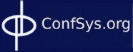![]()
Embedding fonts in PDF files for uploading to ConfSys
Bipin C. Desai
Concordia University, Montreal
Why Embed Fonts
If the fonts are not embedded others may not be able to read your paper. As such such papers would not be included in many digital library. See the following figure for an example of a file without embedded fonts and the viewer and the printer is not able to do suitable font substitution.
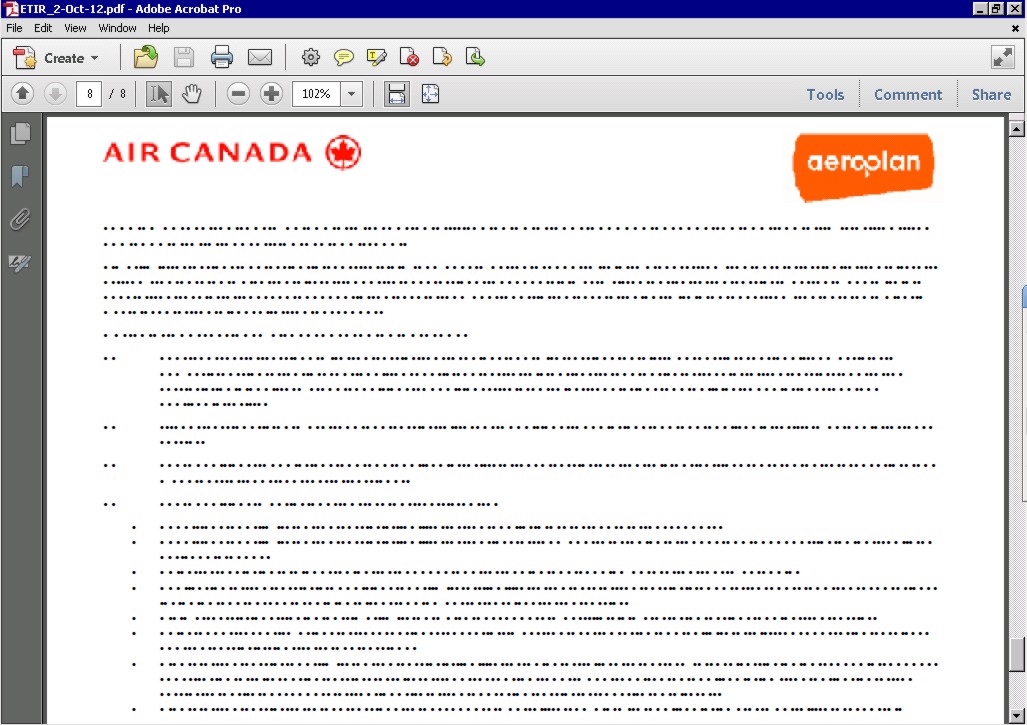
Embedding prevents font substitution when readers view or print the file, and ensures that they see the text in its original font. Embedding increases file size only slightly!
There are 14 standard PDF fonts listed below. In general, these fonts need not be embedded in a PDF (exception: PDF/A) as their metrics are defined and most PDF user applications(readers, printers) are able to access these standard fonts.
Times−Roman, Times−Bold, Times−Italic, Times−BoldItalic, Helvetica, Helvetica−Bold, Helvetica−Oblique, Helvetica−BoldOblique, Courier, Courier−Bold, Courier−Oblique, Courier−BoldOblique, Symbol, ZapfDingbats
The other fonts are not standard and hence may not be available to the PDF reader (or printer) on a device that did not produce the document!
However, since the documents are to be archived(in a digital library) and you want that your paper should be readable years from now, we insists that ALL fonts are embedded. Most the PDF producers can embed only a subset of each font that are used in the document. Such subset is sufficient and efficient and does not increase the size of the generated PDF file by too much.
For more details, see the PDF reference: http://www.adobe.com/devnet/pdf/pdf_reference.html
The following are basic pointers for embedding the fonts used in your document in the file produced by a couple of PDF generator.
One of the easiest way to embed fonts in the PDF produced is by choosing the "Save as PDF/A" option. This option should embed all fonts etc. and generate a PDF file for "archive". This file would have all the fonts used in your document embedded!
If the "Save as PDF/A" option is not available in your PDF generator, the following pointers may help.
Please test the file produced and if necessary read the instructions for your generator. Here are some more details for Win/Word/OOffice
How to embed fonts: WinX!
To embed fonts, check the properties of the file type being produced by your PDF generator.
You may have to look at the PDF Converter setting. If necessary, edit the setting and make sure "Embed all fonts" is enabled.
To reduce the size of the generated PDF file, you may check "Subset embedded fonts when percent of characters used is less than 100%".
However, for safety you may embed complete fonts.
Verify if fonts have been embedded - WinX
How to to check if all fonts are embedded in your PDF file using Acrobat 9 on WinX platform:
|
How to embed fonts: Unix/Linux
To make sure fonts are embedded run the command updmap as follows:
To make sure fonts are embedded run the command updmap as follows:
updmap --edit
the configuration file updmap.cfg will open in your default text editor.
Make sure the pdftexDownloadBase14 line is set to true; if not set it true as follows:
pdftexDownloadBase14 true
Save the file. Regenerate the pdf file and check with pdffonts.
To check whether fonts are embedded: Unix/Linux
Use the command program pdffonts and check that all fonts are Type1, and that all fonts have a "yes" in the "emb" (embedded) and "sub" (subsetted) columns.
How about producing PDF in letter size with Linux/Unix?
Many LaTex to PDF converters, such as pdflatex tend to have the default set to produce A4 size page format regardless of any parameter specifications in your LaTeX file. The most reliable method to produce letter size output is to use simply LaTex followed by the command dvips to produce a postscript (.ps) file as given below:
dvips filename.dvi -t letter -Pwww
Convert the PS file produced to pdf by using the command
ps2pdf input.ps output.pdf
Another method is to add the following two parameters after the document class as
shown in the following:
\pdfpagewidth 8.5in
\pdfpageheight 11.0in
Example:
\documentclass[lettersize, 12pt]{article}
\pdfpagewidth 8.5in
\pdfpageheight 11.0in
\thispagestyle{empty}
\begin{document}
etc........
\end{document}
If you’re using a LaTeX distribution in North America, where the letter size is the default output, so everything you produce should be in letter paper, run the following texconfig command (texconfig may not work so an alternate command is paperconfig).
texconfig paper letter OR paperconfig -p letter
In rest of the world, you may revert to A4 size by using:
texconfig paper A4 OR paperconfig -p A4
Window 7 & Word 10 – Assuming Acrobat Pro is also installed!
Prepare the document as per the requirements of the event.
Choose File>Printer>Adobe PDF
Click on “Printer Property” and unclick the box corresponding to: “Rely on system fonts only. Do not use Document fonts”.
Click on the Edit button next to the Default Setting line. Click on the General Tab in the left column.
Make sure that the Default Paper size is 8.5 in by 11.0 in
For more details, have a look at this document